How to Manage the Remaining Balances of One4all Gift Cards.
Table of Contents
One4All gift cards are a popular and versatile gift card that can be spent at multiple retailers, both online and in stores. While these cards offer great convenience, managing the remaining balance can sometimes be tricky if you're unfamiliar with how to use it effectively. Here’s everything you need to know about how to use One4All gift cards, including how to check balances, use up any leftover amounts, and avoid fees.
Checking Your Balance
One of the first things you’ll want to know is how much you have left on your One4All gift card. Keeping track of this is important, especially as you get closer to using up the balance.
To check your balance, you can:
Visit the One4All website: Enter your card number to view your remaining funds.
Use the One4All app: This is one of the easiest ways to keep track of your balance. With the app, you can check your available funds in real-time.
Call the automated balance enquiry number: If you're out and about, you can also check your balance by calling One4All’s balance enquiry line, but the app is generally faster and more convenient.
Managing Small Balances: How to Spend Every Last Penny
If you’ve used your One4All gift card for a large purchase, you might find yourself left with an awkward small balance. Whether it's a few pounds or a few pence, it’s important to use this remaining balance wisely, especially because of a key detail: One4All deducts a monthly fee of 90p after the card has been inactive for 18 months. So, it’s in your best interest to use the balance before this kicks in.
Here are a few tips for using up any remaining balance:
Gift Card Balance Optimiser
This tool helps you optimise your One4all gift card balances by matching your shopping items with available gift card funds. Follow the rules below to maximise efficiency and minimise leftover balances. Top tip - this works particularly well when shopping for food items in M&S!
Gift Cards
Shopping Items
Results
Rules:
1. Priority 1: Always try to fully clear one gift card if possible. This means matching an item’s price as closely as possible with the available balance on the card.
2. Priority 2: If clearing a card fully isn't possible, try to get within £0.20 of the balance on a card.
3. Priority 3: If neither of the above options are possible, split the balance as economically as possible across the remaining cards.
4. Cash: If the total price exceeds the available gift card balance, the remaining balance is treated as cash and displayed separately.
Use this Gift Card Balance Optimiser tool above: This will show you how you can best use your remaining balances with your shop.
Ask the cashier to split the payment: One common concern with gift cards is that the remaining balance might not be enough to cover your purchase. In these cases, you can simply ask the cashier to do a split payment. For example, if your One4All card has £5 left on it and your total purchase is £10, ask the cashier to take £5 from the card and pay the remaining £5 using another payment method like cash, debit, or credit card. Most retailers will accommodate this request, especially in-store.
Use it to partially cover online orders: If you’re shopping online, you can usually use your One4All card alongside another payment method, depending on the retailer. Check the retailer’s payment options when you’re at checkout, as not all online shops support split payments.
Combine with other One4All cards: If you have more than one One4All card with small balances, some retailers may allow you to use multiple cards for a single purchase. Again, it’s worth asking at checkout if this is possible.
Pick a low-cost item: To avoid the hassle of split payments, you could also simply use the remaining balance to purchase something small that fits within the amount left on your card. This is a simple way to make sure every penny is used up.
Request Balance Merging: If you’ve accumulated several One4all cards with small remaining amounts, contact One4all’s customer service through their live chat feature. You can ask them to merge your balances into one card, making it easier to spend without needing to track several low balances.Monthly Fees After 18 Months.
A key point to remember is that One4All starts deducting a 90p fee every month after 18 months of inactivity. This means if you leave your card unused for more than 18 months, your balance will slowly be reduced. To avoid this, it's a good idea to use the card or at least check your balance regularly to ensure you're not losing value to these fees.
Adding Your One4All Gift Card to Apple Pay
For a more seamless experience, One4All gift cards can be added to Apple Pay via the One4All app. This allows you to make contactless payments using your smartphone, just like you would with a regular debit or credit card. It also makes it easier to track your balance and use the card at physical retailers that accept Apple Pay.
Here’s how to add your card to Apple Pay:
Download the One4All app: Available on both iOS and Android, the app lets you manage your card, check balances, and, most importantly, link it to Apple Pay.
Add your card to the app: Once you’ve entered the card details into the One4All app, you'll have the option to add it directly to your Apple Wallet.
Use your One4All card via Apple Pay: When making a purchase at a retailer that accepts Apple Pay, simply select the One4All card in your Apple Wallet and tap your phone at the payment terminal.
This feature is especially useful for those who often forget to bring physical gift cards with them or for those who prefer the convenience of using their phone for payments.
Did you know you can get a £100 One4all voucher for £80 with NX Rewards?




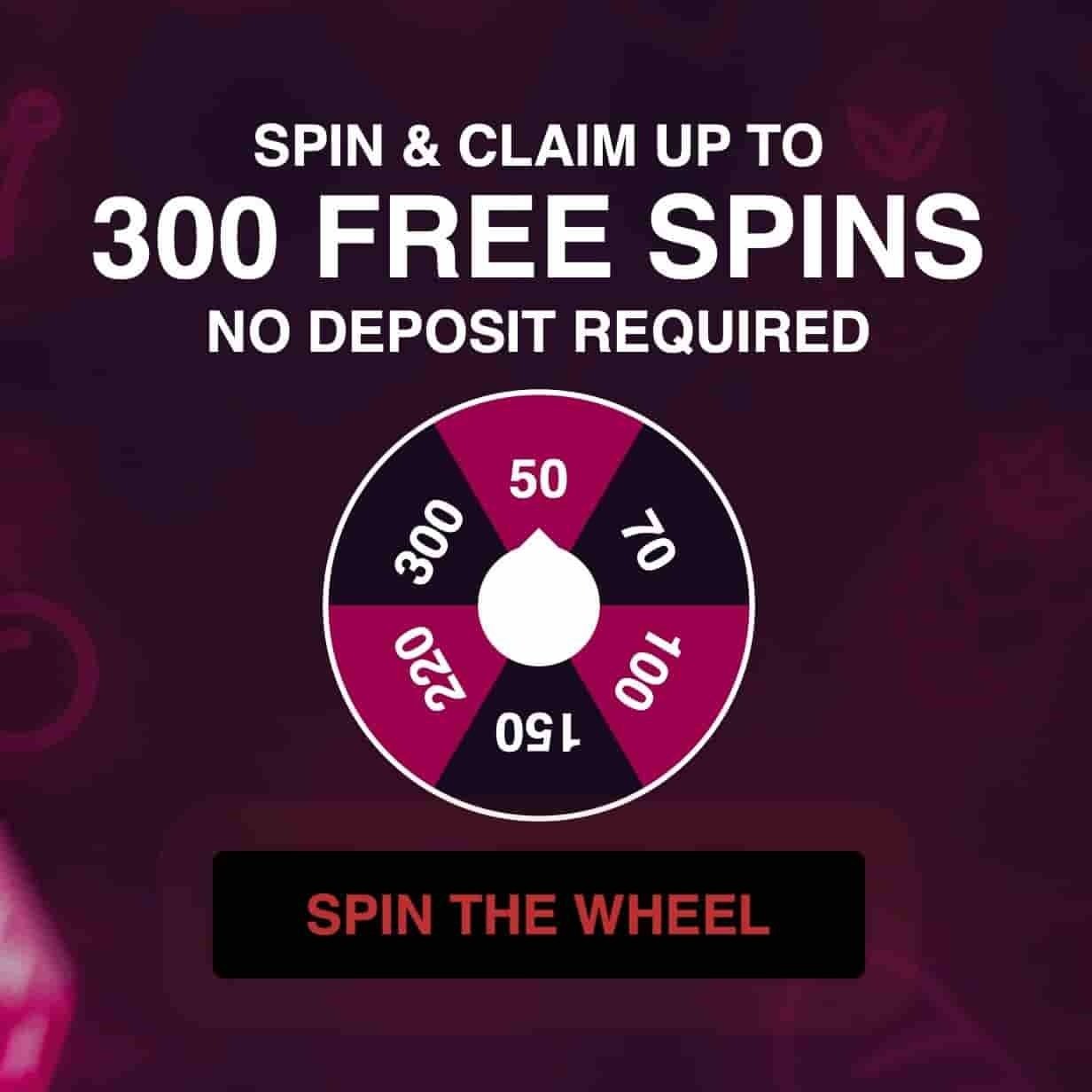





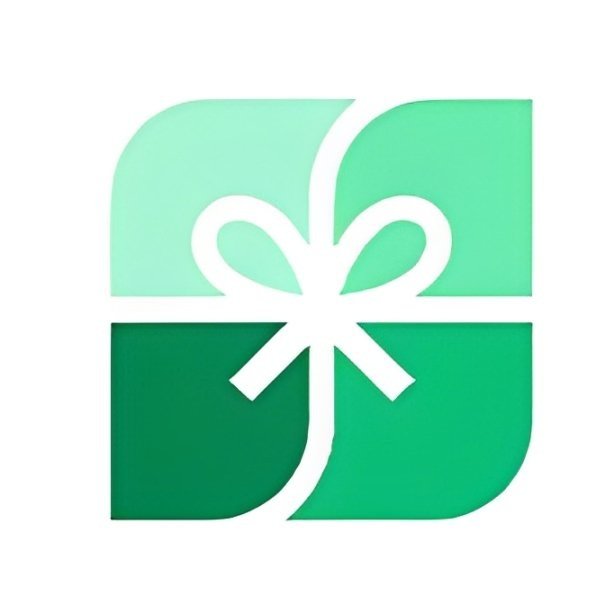








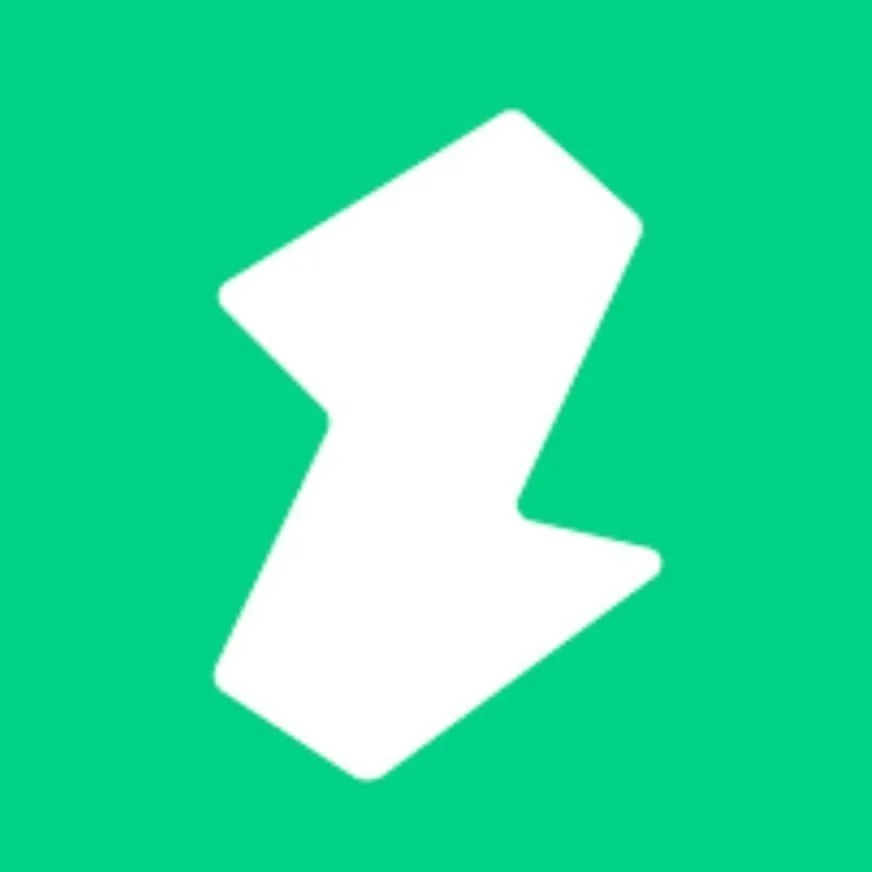





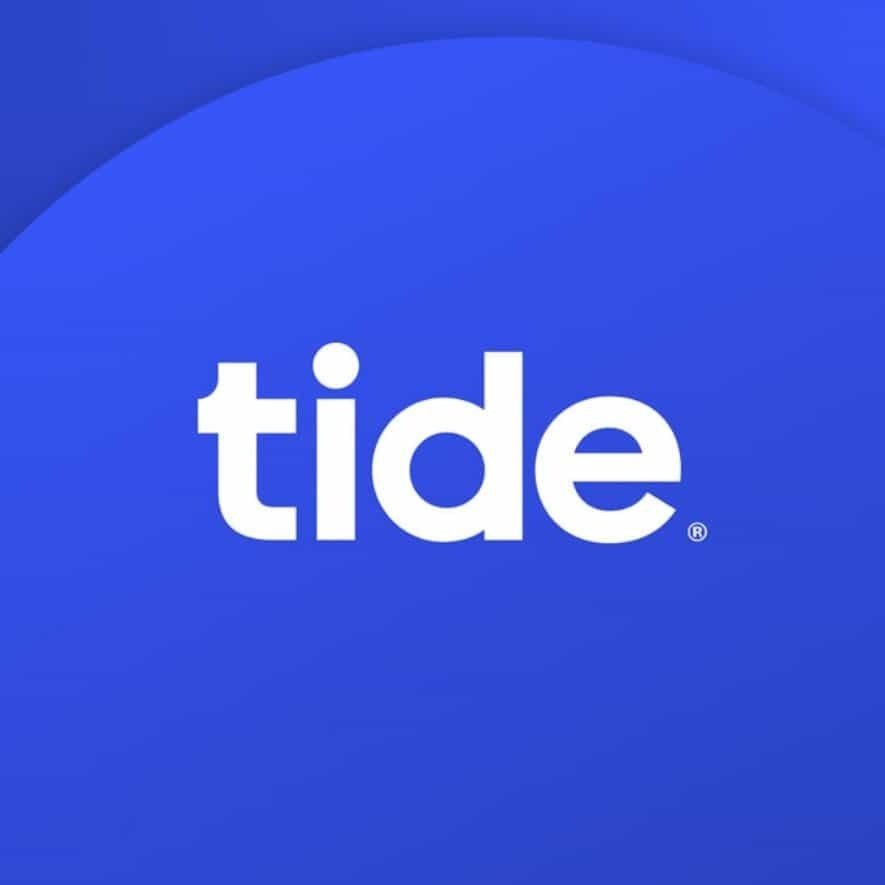



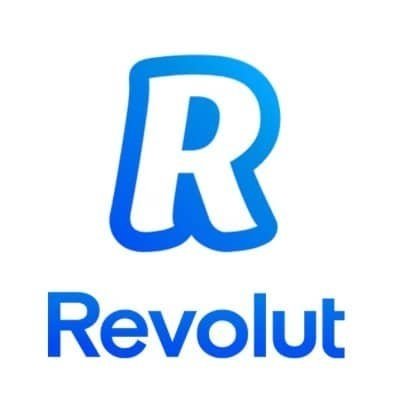

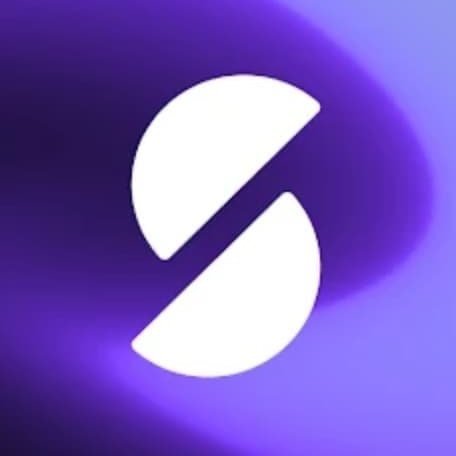
CLAIM NOW